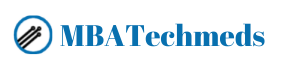No products in the cart.
How to Program ESP32 WiFi Cam module? Leave a comment

Hello Friends ! In this post, we are going to discuss one of the cheapeast video streaming and camera solution available for DIY projects, the ESP32 Cam module. We will discuss how to upload a basic code and test the module.
What is ESP32 cam?
The ESP32-CAM is a very small camera module with the ESP32-S chip. Besides the OV2640 camera and several GPIOs to connect peripherals, it also features a microSD card slot that can be useful to store images taken with the camera or to store files to serve to clients.
The ESP32-CAM doesn’t come with a USB connector, so you need an FTDI programmer to upload code.
Components Required:
1. ESP-32 Cam
2. FT232RL FTDI USB TO TTL
3. Female to Female jumper wires
4. Micro USB cable
5. Bread Board
6. LED
What is FT232RL?
FT232RL (FTDI) is a USB protocol to Serial (TTL) protocol which ESP32 cam can understand, FT232RL works on 3V3 (3.3V)and 5V both, but esp32 works on 3V3, it means it has 3V3 logic levels, and 5V logic level can kill the ESP32 chip on the module, so before doing anything set FT232RL to operate on 3V3 logic level as to do so, connect the jumper to select 3V on FT232RL board as shown.

Step 1:
Connect ESP32 cam with FT232RL
ESP32 cam => ESP32 cam
IO1 => Gnd
This connection is very important because it sets ESP32 in programming mode.

ESP32 cam => FT232RL
3v3 => VCC
GND => GND
U0R => TX
U0T => RX
*Assuming FT232 is already in 3V3 mode.


Step 2:
Selection of the right board.
Select AI thinker ESP32-cam from TOOLS -> Boards -> ESP32

Step 3:
Open Arduino IDE and copy code from the link
The code will be uploaded using FT232RL, so connect USB between FT232RL and PC.
*Assuming the library is installed ESP32 if not there is a link at the bottom to do so.
*Assuming you had selected the right COM port.
* Link, https://github.com/gursewak11/BMES/blob/master/ESP32-cam/esp32cam.ino
Step 4:
Connect FT232RL with the USB cable and Upload the code
Press the red marked button on the left top to compile and upload it to Arduino.

Once the code is compiled and ready to embed you need to press the reset button, to let code upload, the control panel will say connecting …………….______________ ………………._______, when you see it connecting push the reset button on ESP32 Cam
Reset Button is marked red

Step 5:
Once code is uploaded unplug USB and remove IO1 from Gnd

Step 6:
Everything is ready now connect LED on IO12 and GND, to verify the upload.
Step 7:
Now connect the USB back and the LED must blink

Thank you, we hope it helped. For any queries, feel free to leave a comment below!